Ways to pay your DStv account
Payments are made easy with DStv Africa Self Service.
Visit us to pay
Debit Order
Paying your DStv subscription via debit order is an easy and reliable way to make sure that you are always up to date with your payments and never miss any of your favourite shows.
What is a debit order?
When you set up a debit order for your DStv account, you give MultiChoice permission to collect your DStv subscription amount from your bank account each month.
Debit order benefits
Paying your monthly DStv subscription via debit order is one of the most convenient ways to pay your DStv account. A debit order helps you stay on top of your monthly payments so that you don't have to remember to arrange to pay manually each month, this reduces the chance of you missing a payment and having your services disconnected.
Having your DStv subscription paid from your bank account on the same day every month also provides you with a handy payment history, making it easier for you to trace payments and manage your budget better.
Setting up a debit order with DStv
There are a number of simple ways that you can setup your debit order today.
Online via DStv Self Service
If you bank with one of South Africa's five major banks (Standard Bank, Capitec, FNB, Absa or Nedbank) and your bank account and DStv account are both in your name then you will be able to setup your Debit Order using our quick and secure Debit Order functionality.
In order to minimise fraud, our online debit order setup process needs to verify with the bank that the account you supply really does belong to you, this is called account holder verification. Our system is able to do automatic account holder verification almost instantly for the five banks mentioned above. As this process is automated, it will only verify you successfully if both the DStv account and the bank account are under the same name, if your DStv subscription is going to be paid by someone else then please use one of the other options below.
Should you have any trouble with the Debit Order functionality, please send an email to [email protected] for help.
In writing via Email or Fax
If your bank is not listed above, please fax or email the following documentation to (011) 577-5946 or [email protected]:
- Proof of banking (a bank statement, a bank-stamped letter, or a cancelled cheque)
If you're paying the MultiChoice account on behalf of someone else, please fax or email the following documentation to (011) 577-5946 or [email protected]:
- Proof of banking (a bank statement, bank-stamped letter or cancelled cheque)
- A copy of the bank account holder's ID
- The signed 3rd Party Authority to Debit form (PDF - 210KB)
If the company you work for is paying your personal MultiChoice account, the following original documents need to be taken to your nearest MultiChoice branch or agency:
A letter on an original corporate letterhead authorising payment via the company on behalf of the person concerned, including the company's banking details. The letter must be signed by an appropriate representative of the company, and must include the name, position and contact details of the person signing the letter. The person signing the letter cannot be the person on whose behalf the account is being paid.
In person via telephone or face-to-face
You can also call the DStv Call Center, visit the DStv Service Center or DStv Agency to set up your debit order.
USSD
Paying your DStv account just got easier!
If you bank with FNB, Nedbank, Standard Bank or Absa, you can now pay your DStv subscription and top up your BoxOffice account from your mobile.
Simply dial the following number, depending on who you bank with, and follow the steps to pay.
FNB USSD
- Dial *120*321#
- Reply 1 for buy
- Reply 7 for PayTV
- Reply 1 for DStv
- Enter your smart card or customer number for Dstv
- Reply 1 for Pay amount due
- Reply 1 for confirm
Nedbank USSD
- Dial *120*002#
- Reply 1 for login
- Enter your profile number followed by your pin
- Reply 2 for payments
- Reply 2 for bank apprived beneficiaries
- Select debit account
- Enter the first three letter of the beneficiary name (DStv)
- Reply 2 for DStv subscription
- Enter the statement description (you can find this on your statement)
- Enter the beneficiary's statement description (DStv reference / account number)
- Enter the amount you want to pay
- Choose the notification type (this is for the beneficiary)
Standard Bank USSD
- Dial *120*2345#
- Reply 1 to login / register
- Enter your customer-selected PIN (CSP)
- Reply 2 for payments and transfers
- Reply 6 to pay MyBills
- Reply 1 to pay bill
- Reply 1 to select DStv Subscription
- Reply 2 to pay other amount
- Enter the amount you would like to pay
- Enter your reference for the payment
- Select the account you would like to pay with
- Reply 1 to confirm payment
ABSA USSD
- Dial *120*2272#
- Enter your USSD PIN number
- Reply 3 for payments
- Reply 4 for bill payments
- Reply 3 for pay bills
- Reply 3 for DStv
- Reply 1 for amount due
- Reply 1 to pay full amount
- Reply 1 to accept payment T&Cs
- Reply 1 to confirm payment
- Reply 1 to make payment
Banks that are currently not offering USSD payment
- Capitec
- Discovery
- Investec
- African Bank
Remember that you can dial *120*68584# to see how much you owe.
QR Code
For your payment convenience, MultiChoice has added a QR code payment option.
For immediate and hassle free payment and to pay now, please scan the QR code below.

This code is also found on your MultiChoice statement.
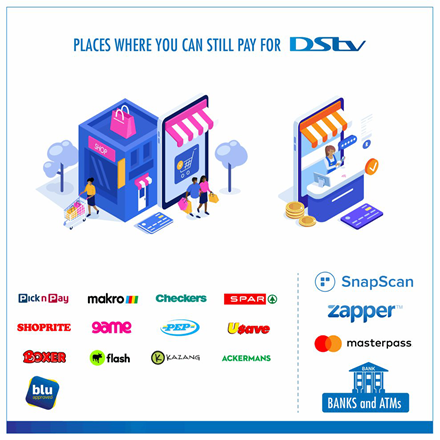
Instant EFT
Now you can pay your DStv account straight from your bank account – wherever you are.
To find out how much you owe, you can view your balance by logging into the MyDStv App, Selecting Option 1 on WhatsApp (060 0603788) or by logging into MyDStv on the website.
Here’s how to make an instant payment:
- Go to the ‘Manage’ tab in the MyDStv app, or Select option 1 on WhatsApp, log into MyDStv on the website
- Tap “Pay now” and choose “Instant EFT”
- Select your bank and enter your online banking login details – all secure
- Choose the account you wish to pay from and confirm or enter your one time pin
- Your account will be updated instantly so you can keep watching your favourite shows – no need to make a call or leave your home
- You can select “Pay in 1 click next time” to make your payment in a single tap the next time you need to settle your account
Payment Link
When you receive an SMS or MMS from us, reminding you to pay your DStv account, you’ll notice a link at the end of the message. Simply click on this link to make an instant payment from your mobile phone.
Find out more by visiting our FAQ section here.
Credit Card
You can make a credit card payment at any DStv Service Centre or DStv Agency, or set up your credit card payment on Self Service as follows:
- Set up credit card debit order payments and we will collect the monthly amount due on your DStv account.
- Make once-off credit card payments
Use your eight digit DStv customer number as the payment / beneficiary reference.
Please note that we do not accept Diners Club payments and apologise for any inconvenience this might cause.
Supermarkets
While shopping, you can pay your account at any PEP, Pick 'n Pay, Shoprite, Spar or Ackermans nationwide.
When making a payment, you will need to provide your DStv Customer Number as your reference, as well as the code 11374 before your customer number. So, if your DStv Customer Number is 12345678, when paying, the reference number will be 1137412345678.
Pay at any store with a Kazang© or Flash© point of sale device
Apart from various supermarkets, you can pay for your DStv account at any store that has a Flash or Kazang point of sale device.
NB! Payments made at stores must be made at money-market counters using your eight-digit MultiChoice customer number as the reference.
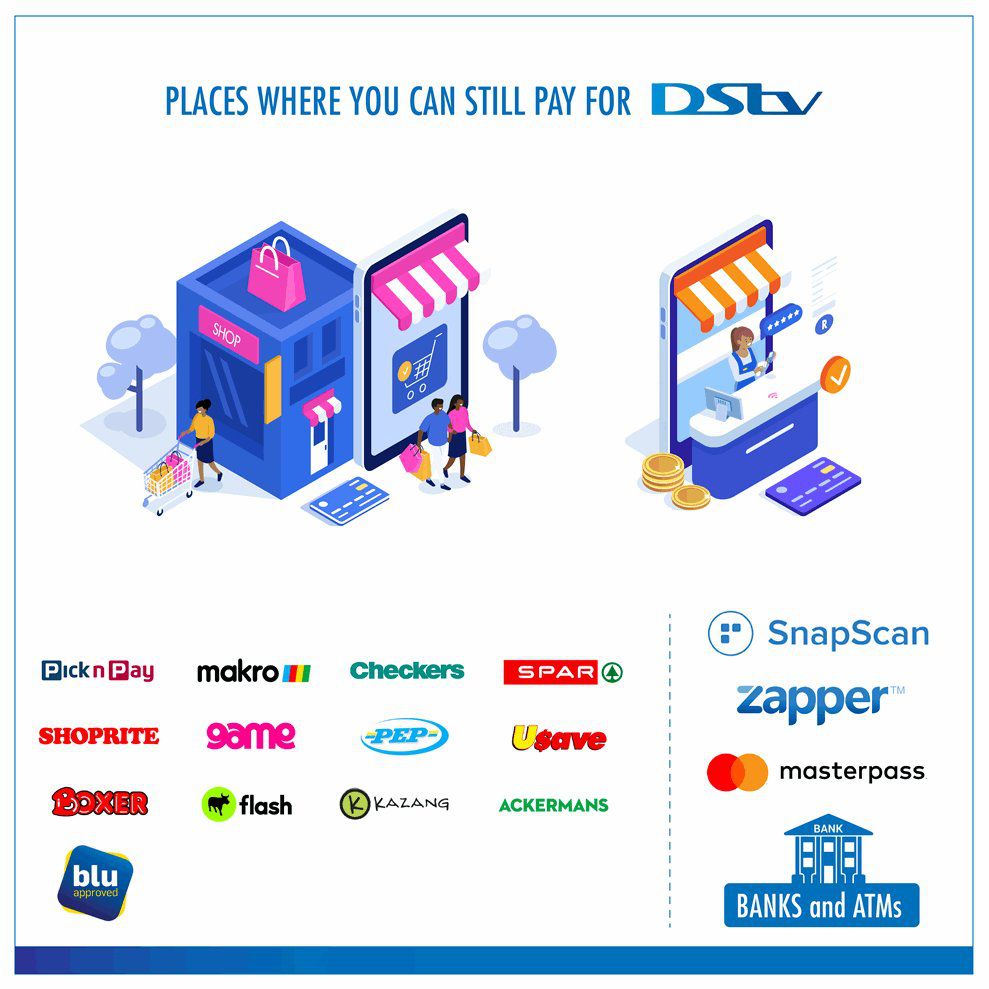
Direct Deposit Absa
You can make payments at the following places:
- Absa branch: MultiChoice is already a pre-approved beneficiary. All you have to do is give the bank teller your eight-digit MultiChoice customer number.
- Absa ATM: MultiChoice is already listed as one of the service providers. Just select the option and follow the instructions to make payment.
Retrieve the amount due for payment online, or dial *120*68584#.
ATM
When paying at an ATM, make sure that you create MultiChoice as a beneficiary on your bank account. Use your eight-digit MultiChoice customer number as the payment / beneficiary reference.
Walk-in Centres
DStv walk-in centres are located in Cape Town, Durban and Randburg. For our Pretoria customers, we’re in Menlyn. You can visit the Aerial & Satellite Excellence store - Shop 44, Waterglen Shopping Centre. Alternatively, you can check your balance & pay, clear errors, upgrade & more using our WhatsApp Self Service option, save our number 060603788 & say 'Hello' to get started. Or use the DStv App to manage your account.
DStv Agencies
- DStv Agencies are located in various places nationwide.
- Only credit card or debit card payments are accepted at MultiChoice Agencies, no cash payments or cheques are accepted.
- Decoder insurance payments are not accepted at DStv Agencies, only via the self-help kiosk.
DStv Self Service kiosks
DStv Self Service kiosks are available at the Cape Town, Durban and Randburg walk-in centres and DStv Agencies nationwide. The kiosks enable customers to make DStv payments and view payment transactions and are designed to process card payments.
The kiosks accept debit cards with 3D secure chips and pin verification. Customers can also use credit card payments including American Express. The machines do not print out receipts but give customers an option to choose between receiving confirmation via an email or SMS.
MTN MoMo
You don't have to be an MTN customer to use the app. It's available on any South African cellphone number.
Pay your DStv Account in just a few easy steps:
- Step 1 - Selection Option 4 - Pay and Buy
- Step 2 - Choose to Pay TV and Media
- Step 3 - Select *DStv*
- Step 4 - Enter your 5 digit MoMo pin
- Step 5 - Enter your account or SA ID number
- Step 6 - Confirm payment and receive confirmation of payment
Capitec Pay
Capitec Pay is an easy, fast, safe and card-free way to your DStv pay account. You don’t need to enter your bank card details or share your banking login information.
All you need when you use Capitec Pay is your mobile number linked to your Capitec account. You can authenticate the payment safely on your Capitec banking app, putting you in control.
To find out how much you owe, you can view your balance by logging into the MyDStv App, Selecting Option 1 on WhatsApp (060 0603788) or by logging into MyDStv on the website.
Here’s how to use Capitec Pay:
- Go to the ‘Manage’ tab in the MyDStv app, or Select option 1 on WhatsApp, log into MyDStv on the website
- Tap “Pay now” and choose “Capitec Pay”
- Enter your mobile number linked you’re your Capitec account.
- You will receive a Capitec in-app notification to authorise the payment
- Sign in on your app, tap Transact and then Capitec Pay to approve your payment
PayShap
What is PayShap?
- PayShap is a new digital payment solution offering a simple and fast way to pay and get paid.
- It enables you to make payments to a South African bank account instantly.
- The money is debited directly from the payer's bank account and credited instantly to the receiver's bank account, making it a true real-time payment method.
- Moment has now enabled the "peer-to-merchant" model, allowing any user with a South African bank account to make a PayShap payment to pay a DStv bill. Users can pay their own bill or someone else's bill using PayShap.
Why PayShap?
PayShap offers an instant, secure, and easy way to make payments to beneficiaries.
Currently, users with a bank account in any of the following banks can initiate a PayShap payment, with more banks being added to the program to ensure 100% coverage across all banks supporting PayShap:
- Nedbank
- ABSA
- FNB
- SBSA
- Discovery
- African
- Sasfin
Follow these steps to make your first PayShap payment to a DStv account or to pay a DStv bill:
- Log into your preferred banking app.
- Look for PayShap and select it.
- Pay using ShapID.
- Enter the DStv ShapID you want to pay. (See below for guidance on what is the DStv shapId)
- Review the DStv account details.
- Enter the amount you want to pay (minimum amount accepted is R20, maximum amount is R3000).
- Review and confirm the payment details.
- Click to make the payment and view the success screen.
What is the DStv ShapId?
The DStv ShapId helps us to identify a unique DStv account.
You need to enter the ShapId of the DStv account you want to pay for. The DStv ShapId needs to be entered in the following format : DStv-<uniqueId>@investec
The "uniqueId" mentioned above, can include one of the following unique values :-
- 1.Customer Id of the DStv account you want to pay
- 2.Smart Card number of the DStv account you want to pay
- 3.ZA National Id associated to a DStv account
For instance, if Mpho wants to make a PayShap payment to his own DStv account, then Mpho needs to enter the following ShapId in his preferred banking app, while making a PayShap payment to DStv : DStv-123456789@investec. In this case "123456789" is Mpho's Customer id / smart card number/ National Id.
Pay On TV
Follow these easy steps to Pay on TV:
-
Receiving an E16 or EDN message on your TV:
Scan the QR code displayed on your screen using your mobile phone. -
Choose a payment method:
Select card, or bank transfer. -
Complete the payment information:
Fill in the required payment details on the form. -
For card payments:
Complete the 3DS authentication process, and enter the PIN received on your mobile phone to confirm the payment. -
For bank transfers:
Enter your username and password to finalize the payment. -
After successful payment:
You will receive a digital receipt, which you can download for your records.
What is Pay on TV?
What is the new Pay on TV QR code feature?
Pay on TV introduces a convenient feature where you can scan the QR code displayed on your TV using your mobile phone. You can then complete your payment easily from home, either with a card or via EFT.
Which banks support EFT Pay on TV payments?
Customers with a bank account in any of the following banks can initiate an EFT, across supported banks:
- Capitec Pay
- Nedbank
- ABSA
- FNB
- SBSA (Standard Bank)
- Investec
- Tyme Bank
- Bidvest
How do I use the QR code displayed on my TV screen?
If your service has been disconnected or you're trying to access a channel not included in your package, you'll see a QR code on your TV. This allows you to make a payment to restore your service. If your payment due date is approaching, you will also receive a payment reminder with a QR code on your TV screen.
How do I scan the QR code?
You can scan the QR code using your mobile phone's camera. Once scanned, you'll be guided to complete your payment via either a card or EFT. The scanning process may vary depending on your device:
- iOS Devices: Simply scan the QR code with your camera, and you'll be directed to the payment page.
- Android Devices:
- Some devices may require you to tap a scan icon within your camera app before scanning the QR code.
- Others may need you to zoom in or adjust the angle to get the QR code to scan.
Can I use my banking app to scan the QR code?
No, the QR code must be scanned using your device's camera, not a banking app.
Who is this feature available to?
This feature is only available to customers making card or EFT payments. It is not available for Debit Order or Credit Card Debit Order customers.










