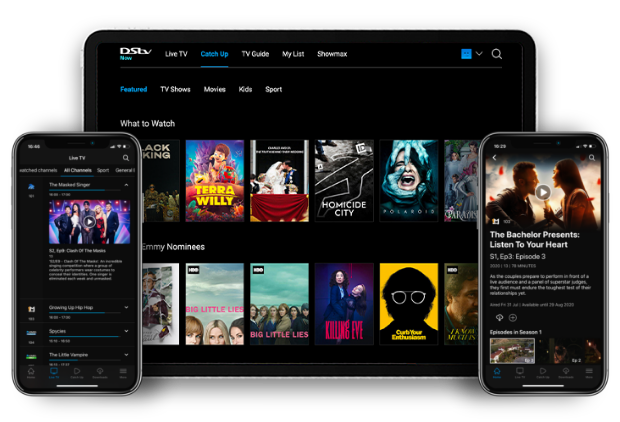Making a DStv payment has never been this easy!
Payments are now made easy with DStv Africa Self Service.

You can pay for your own subscription or help others pay for their DStv subscription on 4 digital platforms. You have the option of using the MyDStv App, the new DStv.com website, DStv WhatsApp and our revamped DStv USSD. As a customer, please ensure that you have the correct details ready. This includes your surname and your mobile number, which you used to register your DStv account. Please also ensure that you have your Smartcard number ready.
Skip the call center queues. Manage your DStv account conveniently, easily and digitally! You may also be interested to know that we take convenience to a whole new level! Now you can forget about missing payments or forgetting your due date by simply setting up “Auto-Renewal” of payments. Auto-Renewal means setting up a commitment between you and DStv to take/deduct your due balance on your due date automatically from your bank account every month with no effort from your side!
Here’s how to make a payment on each platform:
MyDStv App
One App for Everything! Manage your DStv account right from your fingertips with the MyDStv App ANYWHERE, ANYTIME!
Quick Payment Steps:
- Login to the MyDStv App by selecting your Country, enter Surname or Mobile number and proceed to enter smartcard number.
- On the app landing page, select the “Pay Now” button or select the “Pay” Icon on the menu tab found at the bottom of your screen.
- The next screen will provide the option to edit the “Amount to Pay” you can edit the amount or simply select “Pay Now”
- To proceed select your payment method and payment vendor/Payment provider.
- The next page will require you to verify your payment details and a security One-Time-Password (OTP) will be generated to the mobile number entered.
- Once you have verified the payment and once the OTP has been entered, you will simply select continue and await a confirmation message which will alert you if the payment has been Successful, Pending or Not Successful.
*Please ensure you have enough funds in your account for the payment to be successful.
New DStv.com website
Manage your DStv account Fast, Simple and Convenient - just the way it’s supposed to be!
Quick Payment Steps:
- On the homepage, navigate to the main menu option “Pay” and select “Pay Now”
- Proceed to select Login
- Enter your Surname or Mobile Number and your Smartcard number
- Click on Login and you will be directed to the new dashboard
- The dashboard has multiple options, including “Pay Now”
- Edit the amount to pay or simply select pay now
- Proceed to select your payment method and Payment Vendor/Payment Provider.
- Once you have verified the payment, simply select continue and await a confirmation message which will alert you if the payment has been Successful, Pending or Not Successful.
*Please ensure you have enough funds in your account for the payment to be successful.
DStv WhatsApp
Chat to us. Save time and call charges!
Save our number +234 908 2368533, on your mobile device. Open WhatsApp and in your contact list select DStv WhatsApp and start the conversation with a simple “Hello”. This will enable you to:
Pay-Top-Up account
- Upon starting the conversation, you will enter all your details to verify your account details.
- Once on the main menu, you will enter the number associated to menu option “Pay-Top-Up-Your Account” usually option 3 to proceed to payment.
- You will be presented with 3 options:
- 1. Pay my current due amount
- 2. Top up by Box office account
- 3. Pay for someone else
- To pay your due amount you must select option 1 to receive a message with a “Pay Now Link”.
- Select the link and proceed to enter “Amount to Pay” then next.
- Proceed to select your payment method and Payment Vendor/Payment Provider.
- Once you have verified the payment, simply select continue and await a confirmation message which will alert you if the payment has been Successful, Pending or Not Successful.
*Please ensure you have enough funds in your account for the payment to be successful.
DStv USSD:
Convenience means managing your DStv account in the palm of your hands. With USSD you can check what you owe, clear error codes, view your last four transactions, transfer funds between your accounts and reconnect packages.
Quick Payment Steps:
- Dial the code *288#.
- On landing select whether you are an existing GOtv or DStv customer and enter smartcard number to verify
- You will have the option to save your profile, save the profile should you wish or select “no” and you will be directed to the main menu
- On the main menu select option 3 “Pay Account”
- On the next screen you will be presented with 3 options
- 1. Pay Now
- 2. Enter amount
- 3. Top up BoxOffice
- Select either option 1 or 2 to proceed to payment and follow the easy prompts
*Please ensure you have enough funds in your account for the payment to be successful.
Here’s how to set up “Auto Renew” payments on each platform:
*Please note Auto-Renewal payments are available using the MyDStv App, DStv WhatsApp and the new DStv.com Website.
Quick Payment Steps:
- On the payments page, select the “Recurring Payments” link
- Select the Vendor/Payment Provider
- Choose the “Auto-Renew” button
- Accept the terms and conditions
- To proceed, select the make a payment option on the digital payment page
*At this point you will be directed to the Vendor/Payment Provider page, where you will save the transaction as a recurring payment* - Proceed to make a payment
- Check to see if the first payment and is successful, if yes,
- Confirm your registration and you are now all set!